Wprowadzenie
In this article we will focus on the practical use of the BoxID reader. The article is intended for those who are already familiar with integrating the device with a Siemens PLC, if you haven’t already done so, please refer to the first part of the article:
https://inveo.com.pl/siemens-s71200-s71500-and-rfid-inveo-boxid-reader-integration/
The PLC project in TiaPortal is available for download on our github:
https://github.com/Inveo-spzoo/Inveo-BoxID-Clocker-Reader-Tia-Portal-Sample-programs-and-external-blocks
Variable list
After configuring both devices, it’s time to create the first application using the full power of the Box ID reader’s capabilities. However, before we move on to programming, we need to familiarize ourselves with the various data blocks and their functionalities. One of the basic blocks for operating Box ID readers is the “control” block. – It allows controlling outputs, reading inputs, generating beeps and viewing login data. Variables with the prefix “Q” are the PLC’s output data, and variables with the prefix “I” its input data.

Description of the functions of individual variables:
Q_resetNewIdFlag – this flag is used to confirm the reflection of a new user card, setting the state high is required for the reset of the I_newIdFlag to occur
I_newIdFlag – this flag assumes a high state when a new card is reflected, the flag will be reset by setting the high state to Q_resetNewIdFlag
I_in1 – input state 1
I_in2 – state of input 2
I_out1 – state of output 1
I_out2 – state of output 2
I_liveBit – bit indicating correct configuration of both devices
I_uidLen – length of userID
I_uid – userID data array
I_userId – variable indicating whether the user is registered in the database if the card ID is recognized then the user id will be displayed otherwise the value 64535 will be displayed.
I_group – the user’s group
I_name1 – the first member of the user’s name
I_name2 – the second member of the user’s name
Q_out1_ctrl – relay output 1 (coil control)
Q_out2_ctrl – relay output 2 (coil control)
Q_soundSet – sound signals (0-none, 1-signal A, 2-signal B)
The following handshake must be performed to enable data writing from the PLC to the reader. This is to confirm the introduction of a new user.

Another basic block is “user_editor”, which is used for both reading users and writing them to the reader’s memory. Each user has its own group and ID.

There are two ways to add users. We can add them from the reader’s built-in web server or from the PLC level by performing appropriate operations on the data block.
Note that the variables of the “user_editor” block are for both reading and writing, there is no division into input and output parameters here.
Description of the functions of each variable:
readUserid – the number of the user whose data we want to read
writeUserId – the number of the user whose data we want to write
addNewUser – we must set the value to 1 each time before adding a new user, this will set the index in the nearest free space – the value will automatically be set to 0 by the reader so you do not need to delete it
currentUserId – the id index of the user we want to write or read
uid – the id number of the user card
name1 – the first part of the user name
name2 – the second part of the user name
group – group/access level of the user
active – bit, which allows deactivating the access of a given user without removing him from the memory
The next important block is “lcd”. The block allows us to fully control the built-in display, we have 4 lines of 20 characters each. Which allows us to create a simple menu and display the result of login .

Description of the functions of each variable:
useLcd – setting the state high allows you to take control of the display, a low state will display the IP address of the reader
showTime – setting the state high will display the current date and time in the first line
clearLcd – clears the display
backlight – display backlight ON/OFF
line1 – first line
line2 – second line
line3 – third line
line4 – fourth line
After getting acquainted with the data blocks and their contents, it’s time to create the first practical application. This will be a simple user management system. In fact, the Box ID reader has a built-in system for managing users – our task will be to handle it with a few simple instructions.
As we look at the “control” block we will see that the card number read by the reader is in the form of an array of bytes. In order to read the card number in the target format, which will make it possible to create a system for user management, it is necessary to convert the individual elements of the array to a string type variable. Depending on the type of RFID cards, the number of elements of the array may vary, so you should convert this data according to your individual needs.

Configuration file
Below we will present a function block that facilitates the control of the Box ID reader. It allows easy reading and writing of users and solves the aforementioned problem related to the length of our code. Below are the contents of the user administration block, which can be downloaded from our website. The function block also comes with a helper function “hexToString”.

To add a function block to your project, you need to attach the “usersLibrary” file downloaded from our website to the “Extrenal source files” tab in TiaPortal.


After executing the above instructions, we can call the “User administration” block anywhere in our project. In our case, it will be the Main OB1 block. We do not move the “hexToString” function because it is already called in the “User administration” block. The individual variables from the “control” and “user_editor” block should now be assigned to the function block.
User administration
In the following example, auxiliary variables such as “userBlock.read”, “userBlock.write” and “userBlock.lenCut” were also used.

As you can see in the image attached next to it, setting a value of 4 for the variable “codeLenCut” will shorten the length of our string to byte number 4. Each element of the array is the input of a function block. The last variable at the very bottom is the post-conversion code.
The variable “uid_in” is the card number from the “user_editor” block. It shows the last read/written code. To perform a read or write operation, a high state must be given to the input variables readUserIdBut/writeUserIdBut respectively.
For example, we can enter a new user using the code that was just read. Before adding a user, we set the state of the “addNewUser” variable to 1, which will set the index to the nearest free area in the reader’s memory – skipping this step will overwrite the data in memory.
After completing this step, we set the remaining parameters as desired, such as “name1”, “name2”, “group” and “active”.
Here is an example of the data that has just been stored in the reader’s memory:

In order to verify that the memory write was successful, you need to go to the reader’s web server to see if the user database has been updated. As you can see below, Pawel Zielinski has appeared in our database:

Given the current state of the user base, let’s try to read user number 2. To perform this operation, we just need to modify one variable: “currentUserId” should be given a value corresponding to the number of the user we want to read from the database.
After entering the above parameter and validating it with the high state of the “readUserIdBut” variable, the data of the read user appeared.

We just learned about practical ways to manage users inside the Box ID reader’s memory. Now it’s time for the key function, i.e. checking whether a given user is stored in the database.
Let’s then enter the “control” block and pay attention to the “I_userId” variable. In the case of bouncing a card that was already stored in the database, the variable will take the value of the user id, i.e. in the case of Adam Nowak, for example, it will be 2. However, if the card is not recognized, it will always be 65535.

We can enrich our application with an audible signal that will sound when there is a correct login from the system. The beep will be triggered whenever a previously saved card is bounced. An auxiliary variable “lastId” has been added to save the last bounced card.

We have already learned the basics of user management using the Box ID reader’s built-in memory. Now it’s time to get acquainted with the reader’s built-in display. Its operation is so simple that no function block has even been created for
LCD display
By default, the display should show data such as date, time and IP address:

Below we see the contents of the “lcd” block:

Setting the variable “useLcd” to the state “true” allows us to take full control of the display.
From now on, we can display any information on the display. We also have the option of using the ready-made “showTime” function, which will display the time from the reader’s built-in real-time clock. Perhaps as an example, let’s try to display a greeting on the screen for a user who has just logged into the system. We will write a program that, when the card is swiped, will display the date and time in the first line, “hello” in the second, and the user’s name in the 3rd and 4th lines. The data will be displayed for 2s after the card is bounced, then the display will be cleared.
This is how the implementation of such an application can look like:
Sample program – access control LAD
An example of program implementation in the LAD language:

The application can be expanded in various ways. If we wanted to add an electric door strike that would open if a pre-stored card was approached it could look like the following. We added support for one of the built-in reader outputs, and increased the timer to 5s so that Paul would have more time to react after logging into the system to push the gate even on the worst Monday morning.
Below is the program with added support for a relay output that triggers for 5s after the card is read:

Keypad
The last programmable element of the reader, depending on the version, can also be a keyboard, and this is the time to handle it. In the case of readers with a keyboard, in addition to the control, user_editor and lcd blocks, we still have the keypad block, but for convenient operation of the keyboard we will need a function block, which can also be downloaded from our website.
Again, we go to the “External source files” tab in Tia Portal, add the file and generate the function block.


After generating the “KeypadFunction” function block, we can call it and enter the contents of the “keypad” block into its inputs. In the example below, both pressing “ESC” and “ENTER” will zero the “number” variable.

In my case, the output will be the first line of the lcd display.

After calling the above block and assigning the appropriate variables, the first line should display the number entered from the keyboard:

Ending
Thank you for taking the time to read our manual on integrating Box ID readers with Siemens S7 controllers! We hope that the information in the manual will make it easier for you to implement this solution in your projects. If you have any questions, do not hesitate to contact our support team.
Good luck with the integration!