Waterproof RFID reader in hermetic IP65 housing
RFID IND LED is an industrial, waterproof RFID reader, available in several standards, designed to work in demanding conditions. The module has a hermetic housing IP65. The device has two digital inputs and two relay outputs. Communication takes place via the Ethernet and RS485 port. Individual standards are supported depending on the device version.
| Transponder | Device |
|---|---|
| Mifare Classic, Mifare Plus (UID), Mifare DESFire (UID) | RFID IND LED Mif |
| Unique EM4100 EM4102 | RFID IND LED Uni |
| HID iClass (tylko CSN) | RFID IND LED iCla |
| HID 125kHz | RFID IND LED H125 |
| ICODE (ISO 15693) | RFID IND LED Ico |
| HITAG (HITAG 2) | RFID IND LED HT2 |
General features of the RFID reader
Communication
Advanced software gives the ability to communicate via:
- Modbus RTU,
- Modbus TCP,
- HTTP Client/Server,
- ICMP,
- SNMP,
- embedded web server.
Additional information
The reader can store 1000 transponders (optional 4000) and 30,000 logs in the device’s memory. Using the protocols, the user has several ways to download and read saved logs. Additionally, by assigning a tag to a appropriate person, the administrator can authorize the tag even depending on the time of day. The device has two digital inputs and two relay outputs, which allows to restrict access to the room or machine.
The reader housing has no cable glands.
Technical data
Power supply
- DC: 10 V – 24V and optional
- Passive PoE or
- PoE IEEE 802.3af,
- Power consumption: max 2.5W ( ~200mA@12V).
Transponder and memory
- Tag reading distance: up to 8cm from the front of the device (LED side),
- Memory of the ID numbers: 1 000,
- Memory of the events: 30 000,
- Defining access hours for 4 groups of ID numbers,
- Assign names to ID numbers.
Input
- Number of the inputs: 2,
- Type of the inputs: dry contact NO.
Output
- Number of the outputs: 2,
- Type of the outputs: relay NO,
- Maximum load: 1A @ 30VDC.
Device configuration
At the first start-up, it is necessary to configure the device. The easiest way to configure Inveo devices is to use a Discoverer application. The program is available here. After installing and launching the application, all Inveo devices connected to the network will appear in the table. If the device has not been found, select another Interface or check the connection to the router.
If the devices have the Enable Remote Config service disabled, it is necessary to change the settings manually by changing the computer’s IP address. The precise device configuration instruction can be found in the manual.