Device control and inputs status via Ethernet
LanTick PE-4-4 has 4 relay outputs to device control and 4 opto-isolated inputs (wet contact). The relays as well as inputs can be controlled via LAN / WAN (supported protocols are shown below). The main tab shows the number of the inputs/outputs, the assigned name, the changing state and the indicator showing the current state.
Additionally, there is a visualization tab. The user can design his own graphics. Icons of inputs and outputs can be moved around the whole graphics. The selected output can be activated by clicking on the appropriate icon.
Preview
Highlights
Technical data
| Configuration way | built-in web server |
| Number of inputs | 4 |
| Type of inputs | opto-isolated |
| Number of outputs | 4 |
| Type of outputs | relay NO (250VAC/2A per channel) |
| Supply voltage | 10-24VDC |
| Interface | RJ45 (10BASE-T) |
| Work temperature | 5 – 50 °C |
| Storage temperature | -10 to 85 °C |
| Humidity | 5-95% |
Supported protocols
The inputs status and outputs control are available through:
- internet browser,
- Linux OS command line,
- Modbus TCP protocol,
- SNMP protocol,
- HTTP (GET) protocol,
- KNX-IP protocol,
- smartphone/tablet with Android.
M2M connection
Inveo devices are designed in such way that they can work with each other. For example, Nano Temp can send alarm state to Lantick 4-4 and it causes activation of output No.2 (fan).
Lantick 4-4 can both receive and transmit M2M signal. Each device input can respond to 4 conditions:
- On – a function that detect voltage at each rising edge,
- Off – a function that detect voltage falling edge (input signal must last less than 0.5sec),
- Hold on – a function that detect high input voltage (input signal must last longer than 0.5sec),
- Hold off – a function that detect voltage falling edge (input signal must last longer than 0.5sec).
M2M feature support protocol
- KNX,
- TCP protocol,
- UDP protocol,
- HTTP GET.
Device configuration
At the first start-up, it is necessary to configure the device. The easiest way to configure Inveo devices is to use a Discoverer application. The program is available here. After installing and launching the application, all Inveo devices connected to the network will appear in the table. If the device has not been found, select another Interface or check the connection to the router.
If the devices have the Enable Remote Config service disabled, it is necessary to change the settings manually by changing the computer’s IP address. The precise device configuration instruction can be found in the manual.